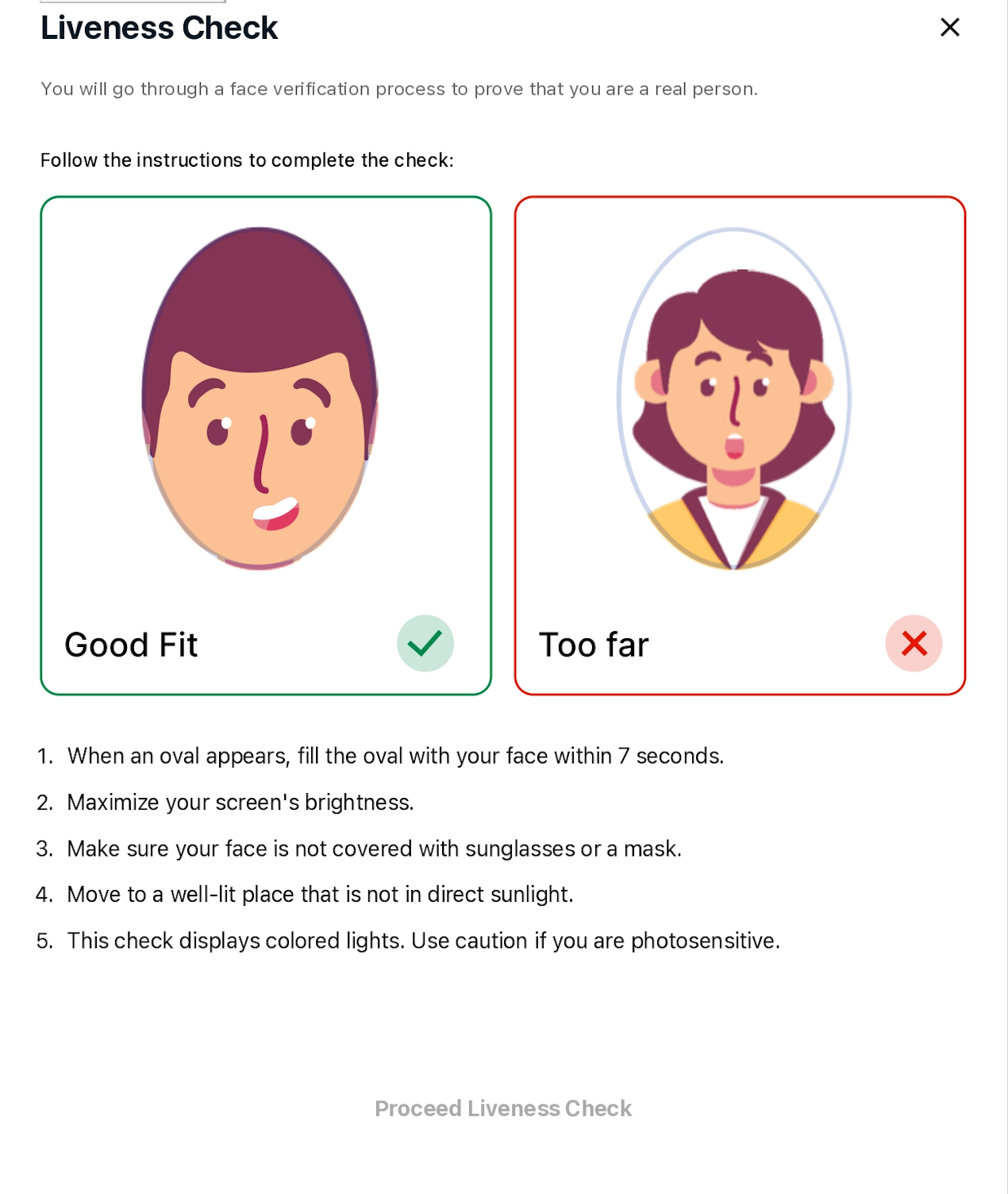Use this API to verify whether a customer is genuine or a bot. We analyze the facial features in a picture or selfie to confirm identity. The system detects spoofing attempts or any attempts to bypass the camera. Users can complete a Face Liveness check by recording a short video selfie and following a series of prompts to verify their presence.
Instantpay's Face Liveness API verifies customers and prevents fraud. It is a robust solution. This API analyzes facial features in real-time. It ensures the person being verified is present, not using a static image or video to bypass the system.
Users can complete the Face Liveness check by recording a short video selfie. They must follow prompts that confirm their presence. The system detects and prevents spoofing. It supports secure, trustworthy identity verification.
The Face Liveness API boosts security. It's vital for businesses that want to prevent fraud and verify users. Use this advanced solution to protect your operations. It will boost user trust with live identity checks.
When you configure your application to integrate with Face Liveness feature, it uses the following API operations:
Step 1- Create Face Liveness Session
Starts a Face Liveness session, letting the Face Liveness detection model be used in your application. Returns a sessionId and accessToken for the created session.
Step 2 : Start Face Liveness Session
When the Create Face Liveness Session API operation finishes, Instantpay will provide a component to performs the Start Face Liveness Session operation. The user is prompted to capture a video selfie. For a successful check, the user must position their face within the onscreen oval while maintaining good lighting.
Step 3 : Get Session Result
Retrieves the results of a specific Face Liveness session, including a Face Liveness confidence score, reference image, and audit images.
Calling the Face Liveness API
You can call the createSession and getSessionResults APIs with the below SDK. The following section guide you how to call these APIs with the SDKs.
SDK URL
https://static.instantpay.in/assets/idv/ipayfaceliveness.js
The following snippet demonstrates how to call the Face Liveness APIs
{
debug : false,
selectorId : '', //Id Of the element in which liveness should be open
sessionId : '', //Required, to start the liveness journey
accessToken : '', //Required, to start the liveness journey
disableStartScreen : false, //default false, // Optional parameter for the disabling the start
onCancelCallback : '', //Function ; Callback called when the user cancels the flow. This callback is also called when users click the "Try Again" button in the default error modal.
onErrorCallback : '', //Required, //Function ; Callback called when there is error occured on any step.; (error: LivenessError) => void
onSuccessCallback : '',//Required, //Function ; Callback that signals when the liveness session has completed analysis. At this point a request can be made to GetFaceLivenessSessionResults.
welcomeScreenConfig : {
hideScreen : false,
hideTitleBar : false,
title : 'Liveness Check',
hideCloseButton : false,
description : 'You will go through a face verification process to prove that you are a real person.',
extraInstructionPoint : [],
proceedButtonText : 'Proceed Liveness Check'
},
verificationScreenConfig : {
hideTitleBar : false,
},
onChangeDisplayText : {
hintCenterFaceText : 'Center your face', //'Center your face'
startScreenBeginCheckText : 'Start video check', //'Start video check'
hintTooCloseText: 'Move back', //'Move back',
hintTooFarText: 'Move closer', //'Move closer',
hintConnectingText: 'Connecting...', //'Connecting...',
hintVerifyingText: 'Verifying...', //'Verifying...',
hintCheckCompleteText: 'Check complete', //'Check complete',
},
config : {
hidePhotosensitiveWarning : false, //default false; set true to hide the warning
color : {
backgroundPrimary : '#FFFFFF',
fontPrimary : '#0d1926',
primary10 : '#e9f9fc',
primary20 : '#bcecf5',
primary40 : '#7dd6e8',
primary60 : '#40aabf',
primary80 : '#047d95',
primary90 : '#005566',
primary100 : '#00404d',
button : {
background : '#047d95',
hover : '#005566',
focus : '#005566',
active : '#00404d',
},
loader : {
primary : '#304050',
}
}
}
}The client can modify the above snippet to customize the view as per their requirements. Additionally, clients can add descriptions beyond the static five provided.